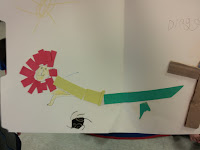Thanks to the the generosity of some wonderful people and Donors Choose, the lab now has a set of BBC Micro:bits. These tiny, programmable boards were first tried by our 5th graders during the first cycle of magnet classes. They only had a week on account of the late start to school. This cycle, the 4th graders are getting a more in depth experience with the Micro:bit.
Thanks to the the generosity of some wonderful people and Donors Choose, the lab now has a set of BBC Micro:bits. These tiny, programmable boards were first tried by our 5th graders during the first cycle of magnet classes. They only had a week on account of the late start to school. This cycle, the 4th graders are getting a more in depth experience with the Micro:bit. I wrote about the Micro:bit in a previous post so I won't go on about it here. Suffice it to say that it is a marvelously user friendly board for students. It provides them with the opportunity to learn about a variety of inputs and outputs using a block-based programming language with which they are already familiar.
I wrote about the Micro:bit in a previous post so I won't go on about it here. Suffice it to say that it is a marvelously user friendly board for students. It provides them with the opportunity to learn about a variety of inputs and outputs using a block-based programming language with which they are already familiar.The unit started off with a scavenger hunt of sorts designed to help students become familiar with the most commonly used blocks in the palette. The Micro:bit is capable of some highly sophisticated programming and I wanted to steer students away from the more advanced block until they were familiar with the basics. So far, the classes I have seen so far have done a great job working through the tasks and connecting the work to their previous programming experience. Once the teams complete the scavenger hunt, I provide them with a guide to making a "rock, paper, scissors" game where the Micro:bit shows your choice rather than using the traditional hand gestures.
 The next part of the unit incorporated the Micro:bit into a design and making challenge, the "micro:pet". Students worked in teams to design and build a pet with the Micro:bit playing some part in bringing the pet to life. At this point, only half of the 4th grade classes have completed this, but so far the results have been amazing. We have had all manner of creatures, both real and imagined, and some incredibly clever programming to go along with them. The wide variety of inputs available on the Micro:bit means students can create a number of behaviors for their pets.
The next part of the unit incorporated the Micro:bit into a design and making challenge, the "micro:pet". Students worked in teams to design and build a pet with the Micro:bit playing some part in bringing the pet to life. At this point, only half of the 4th grade classes have completed this, but so far the results have been amazing. We have had all manner of creatures, both real and imagined, and some incredibly clever programming to go along with them. The wide variety of inputs available on the Micro:bit means students can create a number of behaviors for their pets.The final part of the unit is for student teams to create a program with as many different inputs and outputs as possible. This is the point when I have given them more or less free reign to explore the palette of blocks and make use of whatever they can make work. Needless to say, most groups have gravitated towards the "Music" menu and there has been a lot of bleepy noise at the end of week two. Good times!

 It has been great to the see the excitement students have for the Micro:bit. Personally, know all that is possible with it, I am excited for all the projects to come!
It has been great to the see the excitement students have for the Micro:bit. Personally, know all that is possible with it, I am excited for all the projects to come!